HTTP Data Source
You can make requests to any HTTP, REST, GraphQL or SOAP API using Internal's HTTP data source. This means you can connect Internal to any 3rd-party platforms with an external-facing API or create new Internal functionality from your company's existing APIs.
How to connect
- Name: Identifier for this HTTP data source.
- Host: Domain for the server, e.g., example.com
- Port: Connection port. Defaults to 443.
HTTP Basic Authentication (optional)
Include a user and password for Basic access authentication when making requests to this HTTP server.
Note:
If either "User" or "Password" are filled, Internal will send these credentials to the HTTP server. This is to accommodate APIs that may only require a user.
Using Environments with HTTP Data Sources
Prerequisite: The workspace has had a new Environment added to it.
- Open the Data Sources menu:
- Company Settings > Data & Functions
- Click into your HTTP Data Source
- In the default view ("Environments"), click "Add New"
- In the resulting dropdown, select the environment in which you'd like to use the Data Source:
- Enter the connection information for your data source
- Click "Save"
- This data source (and its associated URL and headers) is now linked to a specific environment
Why do I need this?
- Users often use this feature set to allow for passing environment-specific API keys, differing URLs (think Staging vs. Production).
- When selecting or creating a function within a Space, it will now be possible to decide with which ENV that function will be interacting.
Headers
Provide any key-value pairs that you wish to pass along in the header. These are passed along whenever any function in this data source is used.
Note:
All users with the “Admin” role will be able to see headers, including the values within.
Other Authentication Options
You can set up other authentication methods by creating an Auth Provider.
Security when connecting to HTTP
1) HTTPS:Endpoint urls must be secure. Internal will validate the connection to the server is secure before sending any data.
2) IP Addresses
The following IPs will be used to send writes to your endpoint:
- 34.66.153.118
- 35.225.125.80
Specifying Trusted Server Root Certificates
One can specify custom trusted server root certificates for specific data sources - Cassandra, HTTP, MongoDB, MySQL, PostgreSQL.
-
While setting up a new data source, ensure "require SSL" is selected
-
In the righthand configuration panel, click the "Upload" button and select your certificate file
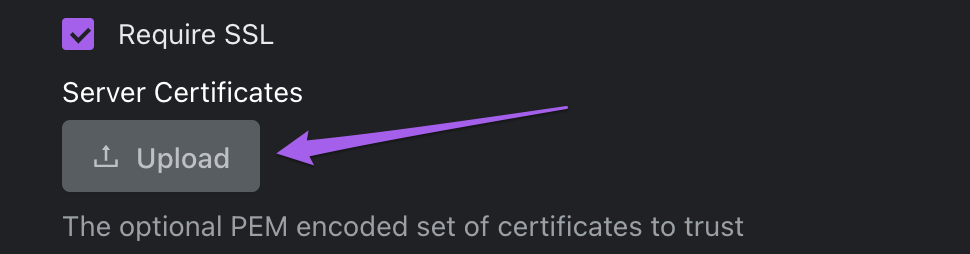
- Add the rest of the connection details and submit the form
- Test your DB connection by using it in a function in a Space
The parsed certificates completely replace the default system trusted certificates.
Updated 12 months ago
