Exporting and Importing Spaces
If you're looking to export a Space from one place to another within Internal, you can do that with Internal's export and import functionalities. If you're moving from our cloud product to our on-premise product or you need to move a Space from a staging environment to a production environment, you can export and import Spaces following these steps:
Permissions Required:
Only Space Admins can import and export Spaces.
The Space will export as a JSON file. Only the components in the Space will be exported.
Functions and data sources will not be exported.
To ensure that your functions and data sources properly work in the newly migrated Space, the names of the functions and the data sources must be identical to the original Space.
Exporting the Space
First, you'll navigate to the Space you wish to export and access the editor. In the upper-right-hand corner, click the ellipses icon to open the menu and select Export as JSON.
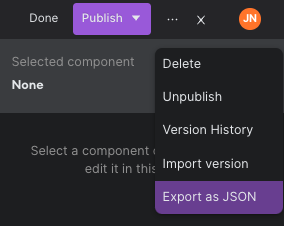
Importing the Space
Next, create and save a Space where you'd like to import the newly exported file. After, in the upper-right-hand corner, click the ellipses icon to open the menu and select Import version. You will be prompted with a pop-up where you will click Yes, import version which will override any changes.
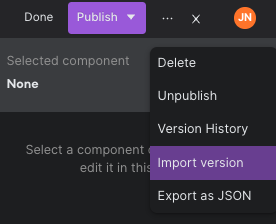
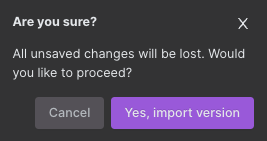
Updated 7 months ago
